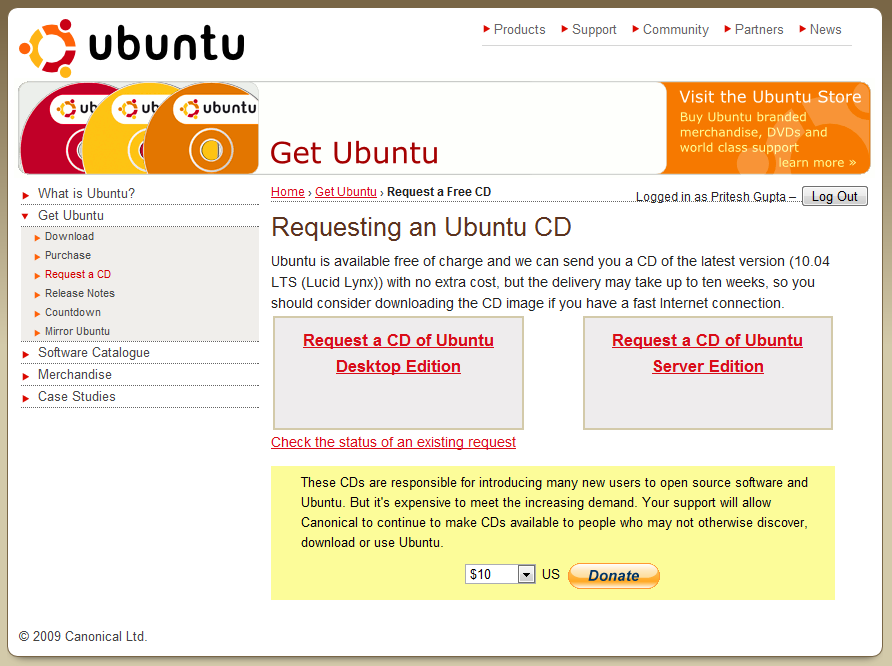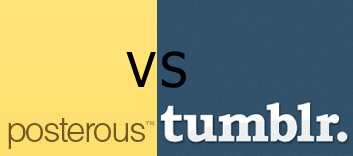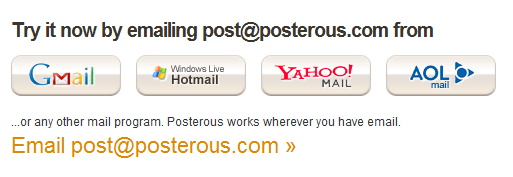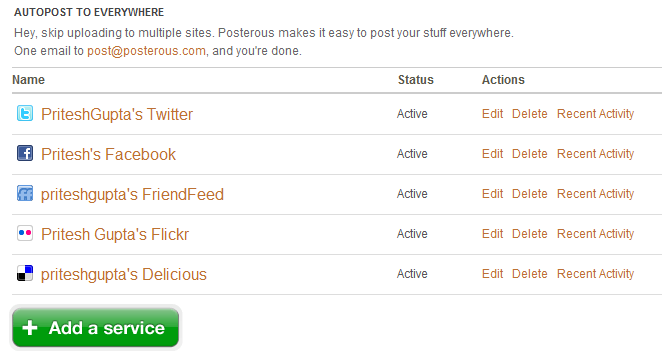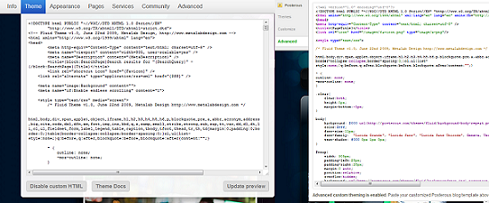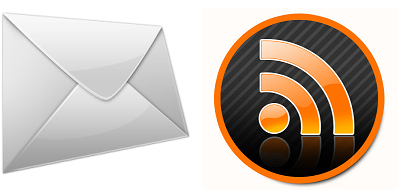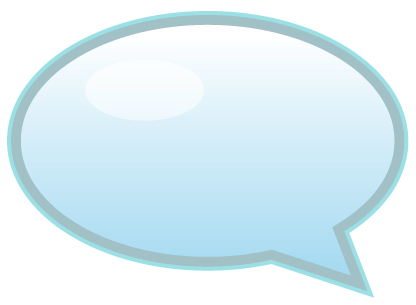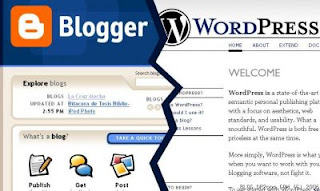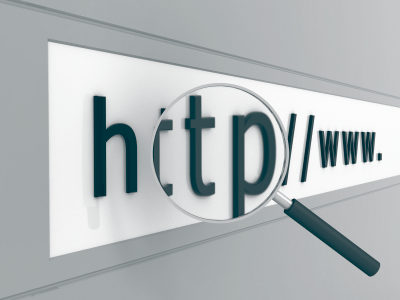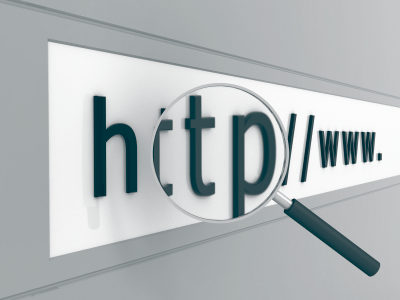
Remember these:
- Google default is to search for pages that include all of your search keywords .
- Google excludes common words (a.k.a stop words) like “the” , “He” etc.
- Google isn’t case sensitive, That is searching for wordpress is the same as WordPress.
- But Search operators are case sensitive, That is searching for wordpress OR joomla uses OR as the Google search operator, while wordpress or joomla doesn’t.
- Some operators may be combined, and some must be used alone.
Basic Operators
+
forces words to be included in search results. Useful with stop words that otherwise will be discarded
–
prevents a search term to show in results, for example searching for doughnut -cream can help you to avoid creamy doughnuts
OR
returns documents with one of the given terms, like doughnut OR donut. You can also use | instead of OR: doughnut | donut
” “
using quotes forces google to search for the exact phrase (including stop words), try “doughnut at midnight” and doughnut at midnight (actually, using quotes is similar, but not equals, to doughnut-at-midnight … it would be interesting to know what is the exact difference in SERP)
~
allow to search also for synonyms of the given word. searching for doughnut ~tips finds also pages with the word help or guide etc.
*
means every word. try “doughnuts with *”
..
Used to search in a range of numbers, “2..20 doughnuts” will find pages containing “I eat 3 doughnuts a day” and “I’ll never eat more than 15 doughnuts in a month”
This operators can be combined to create advanced queries, for example “I eat 1..100 doughnut OR doughnuts OR donut OR donuts each *”
Basic Search Operators
The basic Search operators which can be combine with your keywords easily are:
+
Forces words to be included in search results. Convenient with stop words that otherwise will be dumped
–
Prevents a search term to be included in the results, Like: searching for Automobile -cars won’t show the result for Cars in the Automobile search result page
OR
Returns with with one of the given terms, like Joomla OR Drupal. You might also use | instead of OR
” “
It is used to include all of the words given by you in search results, Remember to put the query within the “ ” . I use it to check copy and paste content.
~
Allows to search also for synonyms of the given keyword. like searching for wordpress ~tips finds also pages with the word help or guide etc.
*
Means every word to include(It’s a wildcard character) .
..
Used to search in a range of numbers
The above operators may be combined like, “Is WordPress better than Joomla OR Drupal”
Some more useful operators
define:
Used to return the definition of the given word like “define: guide”
filetype:
Restricts the results returned of a specific File Type. Like “Photoshop Guide filetype:pdf”
site:
Restricts the search results for a given web site only like “Google site:priteshgupta.com”
related:
Returns page that are related to the given page
info:
Gives information about a given site
Google’s Calculator
I use Google as a calculator too, by using standard symbols (+ – * / % ^)
Like: “2+10-5%2” = 11, Google calculates in the manner which is done in programming languages.
You can also make it a scientific calculator using the below terms
sqrt,nth root ofx, sin, cos, arctan, tan…, ln, log, !
Numbers can be entered in hexadecimal, octal and binary base.
PS: There are many more things which you can do it Google but I have included which are useful.
 this must be in context to the number 42. Read its wiki for details and significance. You can get this in chat by typing :42:
this must be in context to the number 42. Read its wiki for details and significance. You can get this in chat by typing :42: