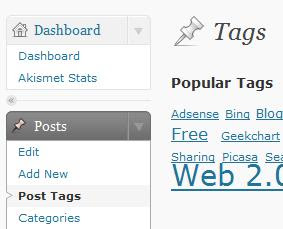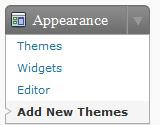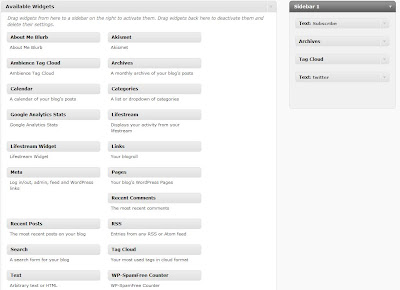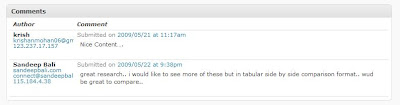I got Office 2010 from one of my friends which was available from here and upgraded it over my Office 2007(Took lots of time). This isn’t the full version which I got, Its named “Office 2010(Technical Preview)”{Not Beta} So that people can try it for free and this will expire in July 2010. Microsoft Office 2010 is the successor of Microsoft Office 2007.It features Extended file compatibility, user interface updates, and a refined user experience. I just compared it to my Office 2007 and got some screen shot’s of Office 2010 as well.(Click to Enlarge).
First things first the
Load screen.
The load screen of office 2007 is bit dumb and not interactive(Below), Where as the load screen of Office 2010(above) has bit of tweaks and more features like it tells us how much percentage the document has loaded(You can see this by opening huge PPT’s), Displays thing like “Starting”, “Working” and It has buttons like Minimize and close.
Main Window
The new Office 2010 main window(Above) is a lot similar to Office 2007(Below) and unlike Office 2003 to Office 2007 it’s not a complete evolution. So it will be easy to use.
File Menu
The new file button(Above) is bit different from older one(Below) you can notice some good Interface changes there. And also by clicking the file button icon a new window hovers above the main Window.