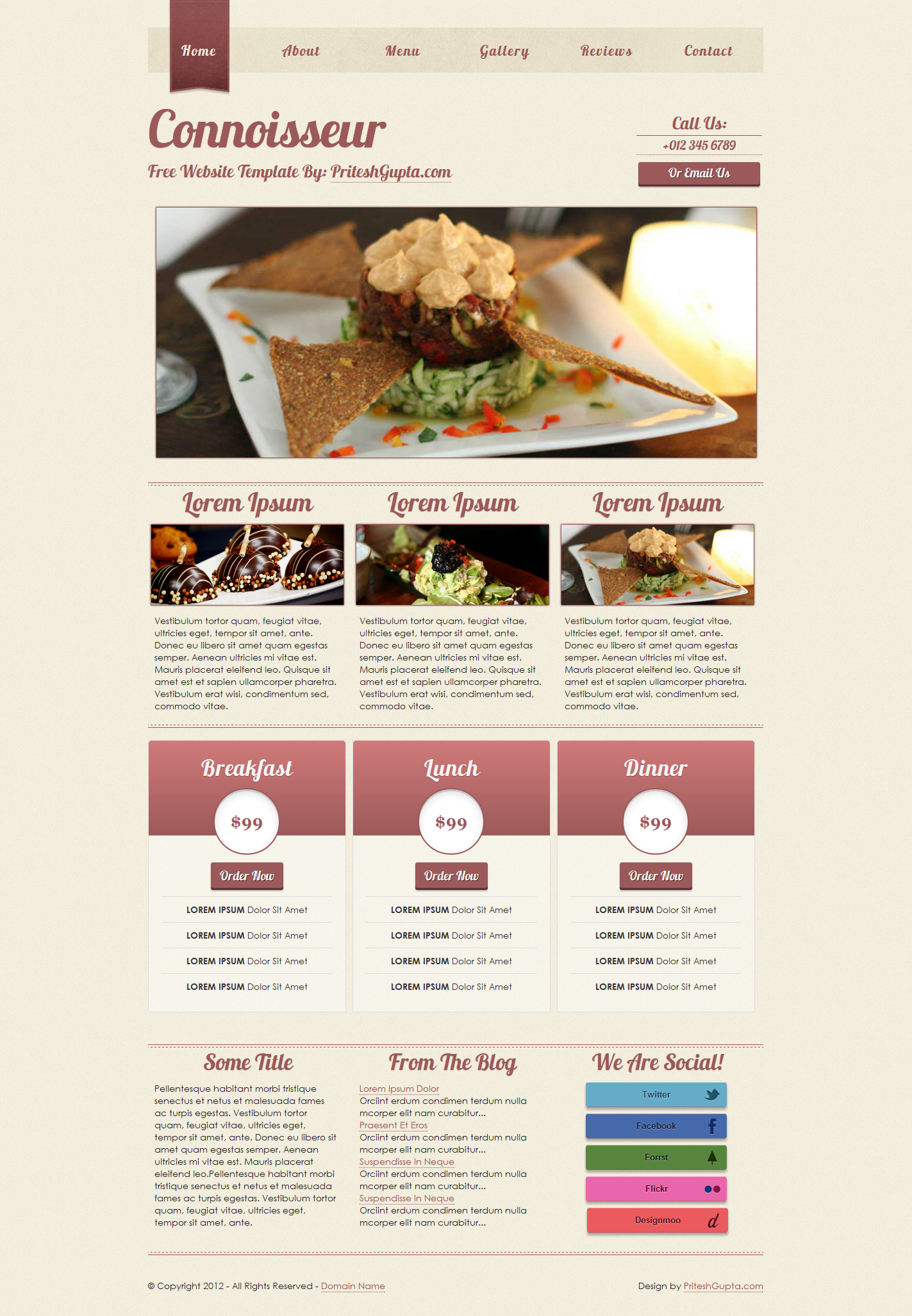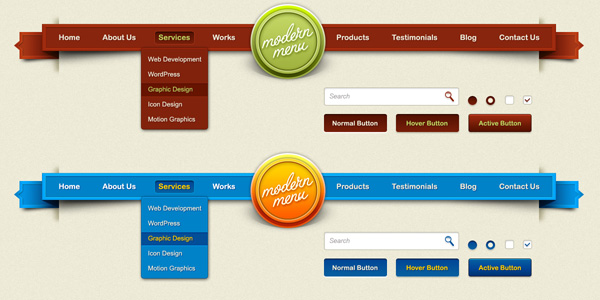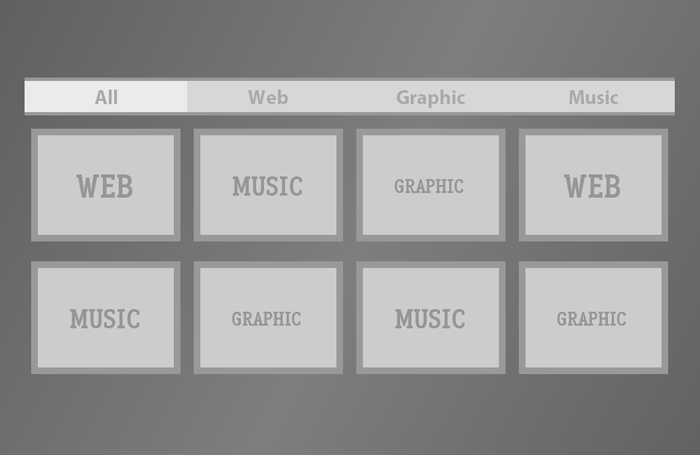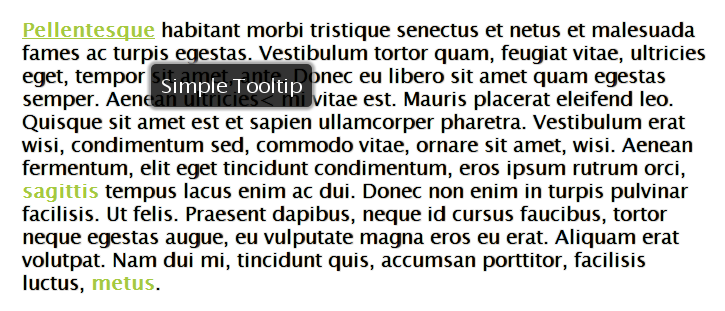Here is a handy collection of JavaScript prototypes compiled by James Haley, I personally found these quite useful and thus I am sharing them. These are pretty much self explanatory snippets and perform some regular tasks.
Array Remove – By John Resig (MIT Licensed)
Array.prototype.remove = function(from, to) {
var rest = this.slice((to || from) + 1 || this.length);
this.length = from < 0 ? this.length + from : from;
return this.push.apply(this, rest);
};
Trim spaces
String.prototype.trim = String.prototype.trim || function() { return this.replace(/^\s+|\s+$/,""); }
Remove last full stop prototype
String.prototype.trimFullStops = function() { return this.replace(/^\.+|\.+$/,""); }
New line remove prototype
String.prototype.replaceNewLine = function() { return this.replace(/(\r\n|\r|\n)/g, ""); }
Replace breaks remove prototype
String.prototype.replaceBreaks = function() { return this.replace(/<br \/>|<br\/>/g, "\n"); }
String Trim to length or first Stop(.)
String.prototype.short = function(nLen) {
var nFSPos = this.indexOf('.');
return (this.length > nLen) ? ((nFSPos > -1) && (nFSPos < nLen + 1) && (nFSPos > 3)) ? this.split('.')[0].trim() + '…' : this.substring(0, nLen).trim() + '…' : this;
};
Encode for URL transport
String.prototype.encode = function() { return (this.length>0)?encodeURIComponent(this):this; };
Replace JS quotes
String.prototype.replaceQuotes = function() { return this.replace(/"/g,"\\\""); }
HTML remove tags prototype
String.prototype.stripTags = function() { return this.replace(/<\S[^>]*>/g, ""); }
Fix Numeric
String.prototype.tidyNumeric = function() { return Math.abs(this.replace(/[^0-9.]/ig,'').trimFullStops()); };
Tidy Decimal
Number.prototype.tidyDecimal = function(n) { return Math.abs(this.toFixed(n)); }
Convert to EM (base size 12px)
Number.prototype.toEm = function() { return (this/12).tidyDecimal(3); }
Right and Left cut
String.prototype.left = function(n) { return this.substr(0,n); }; String.prototype.right = function(n) { return this.substr((this.length-n),this.length); };
Convert date object into friendly string
Date.prototype.toClean = function() {
if (this !== null) {
var vDay = ((this.getDate()) < 10) ? '0' + (this.getDate()) : (this.getDate()),
oMonths = ['Jan', 'Feb', 'Mar', 'Apr', 'May', 'Jun', 'Jul', 'Aug', 'Sep', 'Oct', 'Nov', 'Dec'],
vMonth = oMonths[this.getMonth()],
vYear = this.getFullYear().toString().right(2);
return vDay + ' ' + vMonth + ' \'' + vYear;
} else {
return '[Invalid Date]';
}
}
Convert date object into SQL supported
Date.prototype.toSQL = function() {
var vDay = ((this.getDate()) < 10) ? '0' + (this.getDate()) : (this.getDate()),
nMonth = (this.getMonth() + 1),
vMonth = (nMonth < 10) ? '0' + nMonth : nMonth,
vYear = this.getFullYear().toString(),
vHours = ((this.getHours()) < 10) ? '0' + (this.getHours()) : (this.getHours()),
vMinutes = ((this.getMinutes()) < 10) ? '0' + (this.getMinutes()) : (this.getMinutes()),
vSeconds = ((this.getSeconds()) < 10) ? '0' + (this.getSeconds()) : (this.getSeconds());
return vDay + '/' + vMonth + '/' + vYear + ' ' + vHours + ':' + vMinutes + ':' + vSeconds;
}
Remove all punctuation
String.prototype.clearPunc=function(){ return this.replace(/[\.,-\/#!$%\^&\*;:{}=\-_`~()]/g,"").replace(/\s{2,}/g," "); }
Highlight words by passed in value
String.prototype.highlight = function(vWords) {
var oWords = vWords.clearPunc().stripTags().split(' '),
vNewPhrase = this;
oWords.each(function(o) {
vNewPhrase = vNewPhrase.replace(new RegExp("(" + o + ")", "ig"), '<span class="highlight">$1</span>');
});
return vNewPhrase;
}