A website/blog is like a book, and thus it also needs a index or table of contents. In web terminology we call this ‘table of contents’ sitemap. There are mainly two kinds of sitemaps.
HTML Sitemap: It is meant to be accessed by your website’s visitors, which helps them to browse your website, see what they have point of interest in and increase your website’s/blog’s usability. It is simply a hierarchical list of links on a web page. Most of the (premium)WordPress themes now have in built Sitemap page template. Otherwise some or other WordPress plugin is always there to do the job. Click here for an example of a HTML Sitemap.
XML Sitemap: These kind of sitemaps are meant for search engine bots to crawl, you can submit one of these to search engines after building it. It is one of the most important aspect in large websites. Click here for an example of an XML Sitemap.
Creating a sitemap
HTML Sitemap
If you are using a CMS like WordPress or Joomla, both kinds of sitemaps can be built easily using various plugins/components, like you can use this to create a HTML Sitemap on WordPress.
Otherwise, if you have a normal website, you can easily create it with any usual WYSIWYG editor. You should start by creating a list of your pages, then adding the sub pages below the parent pages, and then linking them. After the skeleton has been made, style the sitemap page(using CSS), match it to your website layout and then put it live after testing all the links.
XML Sitemap
Creating an XML sitemap has never been this easier. If you are on WordPress(like me) you can use this amazing plugin Google XML Sitemaps. It builds your sitemap very adequately also, it notifies all major search engines like Google, Bing, Yahoo etc, every time you create a post about the new content. If you are on Joomla, you can use Xmap it has much more features that its WordPress counter part.
Again, if you have a normal website, and you are an advanced user(who knows XML, HTML, etc) you can create the sitemap yourself. The below example shows a Sitemap in XML format. The Sitemap in the example contains a small number of URLs, each using a different set of optional parameters. Please remember that your sitemap should always be UTF-8 encoded.
{code type=XML}
<?xml version=”1.0″ encoding=”UTF-8″?>
<urlset xmlns=”http://www.sitemaps.org/schemas/sitemap/0.9″>
<url>
<loc>http://www.example.com/</loc>
<lastmod> 2005-01-01 </lastmod>
<changefreq>monthly</changefreq>
<priority> 0.8 </priority>
</url>
<url>
<loc>http://www.example.com/catalog?item=12&desc=vacation_hawaii</loc>
<changefreq>weekly</changefreq>
</url>
<url>
<loc>http://www.example.com/catalog?item=73&desc=vacation_new_zealand</loc>
<lastmod> 2004-12-23 </lastmod>
<changefreq>weekly</changefreq>
</url>
<url>
<loc>http://www.example.com/catalog?item=74&desc=vacation_newfoundland</loc>
<lastmod> 2004-12-23T18:00:15+00:00 </lastmod>
<priority> 0.3 </priority>
</url>
<url>
<loc>http://www.example.com/catalog?item=83&desc=vacation_usa</loc>
<lastmod> 2004-11-23 </lastmod>
</url>
</urlset>
{/code}
Thanks to sitemaps.org for supplying with this brilliant example,
you can see the tag definitions here.
The other and more recommended way to create sitemaps is to use any of the XML Sitemap Generator services available online, you can find plenty of them online.
The one I like is XML-Sitemaps.com (Maximum 500 pages).
It does most of the job itself, and just leaves the uploading part for you.
Specifying Sitemap in robots.txt file
You should include the location of your sitemap in your robots.txt file so that search engine finds it when accessing your robots.txt , you can insert it using the below code.
{code type=CSS}
Sitemap: http://www.example.com/sitemap.xml
{/code}
After you are done with your XML Sitemap. I will recommend you to submit it to your Google Webmaster account. Google will index it in a little while, and you can see effective results.
Other types of sitemaps
Of course there are few more kinds of sitemaps, I am including a few below.
RSS Feeds: They are not really sitemaps, but rather web feeds meant for feed readers, but they do work as great sitemaps for blogs.
ROR Sitemap: A variant of XML sitemaps, much more robust that XML and support various kinds of formats. See more here.
Video/Geo/ News Sitemap: They content links to your videos/geo-content/news articles so that they are searchable in Google Video/Google Maps/Google News.
Mobile Sitemap: Mobile sitemaps contain a lists of web pages made particularly for mobiles, for search engine’s mobile index. Here is an example of a Mobile Sitemap
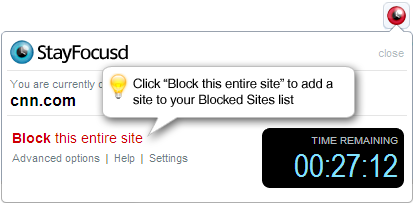
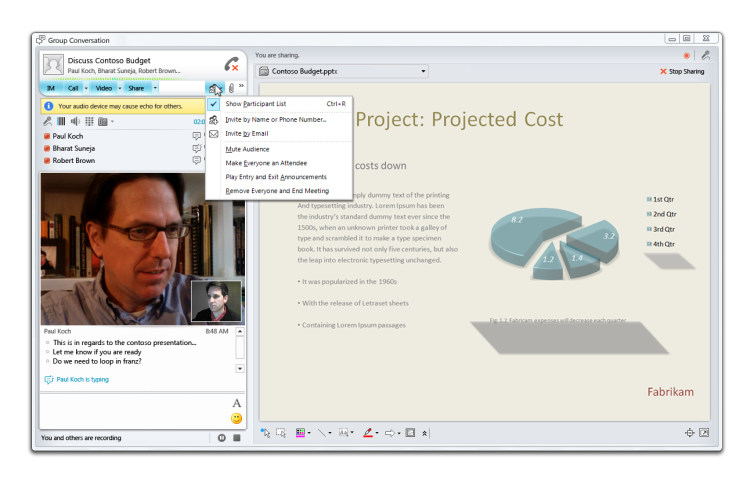 Microsoft had announced Microsoft Office 365 back in October 2010, the successor of
Microsoft had announced Microsoft Office 365 back in October 2010, the successor of 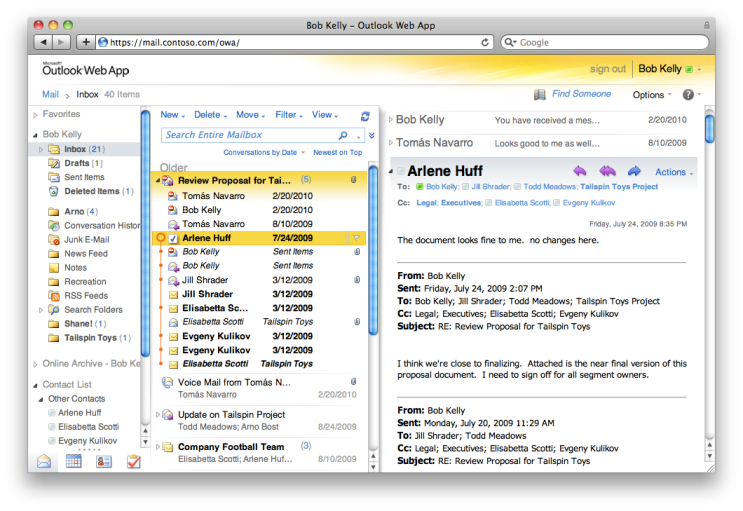 Microsoft Office 365 will also feature tight security, it will help protect you from spam and viruses. It is called Microsoft Forefront Online Protection for Exchange, which includes multiple filters and virus-scanning engines.
Microsoft Office 365 will also feature tight security, it will help protect you from spam and viruses. It is called Microsoft Forefront Online Protection for Exchange, which includes multiple filters and virus-scanning engines.