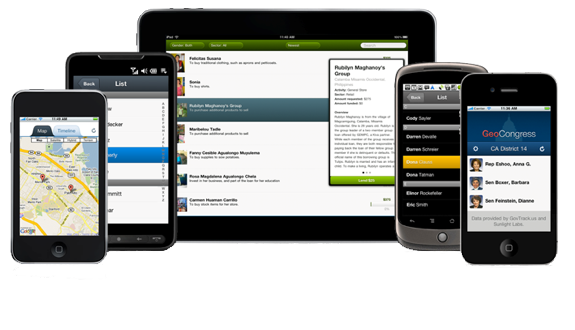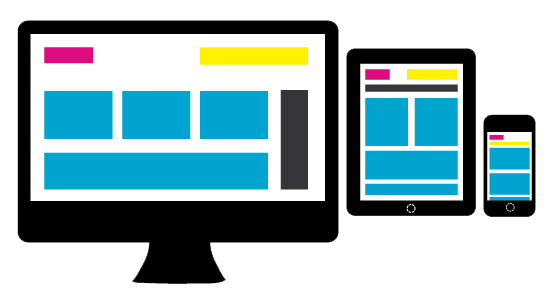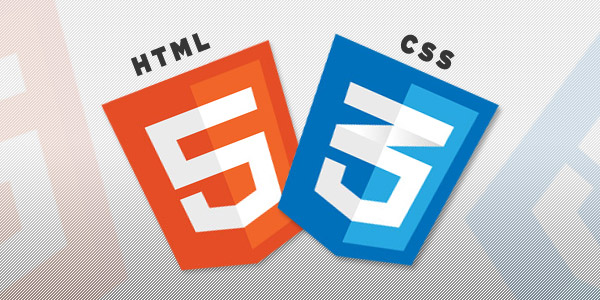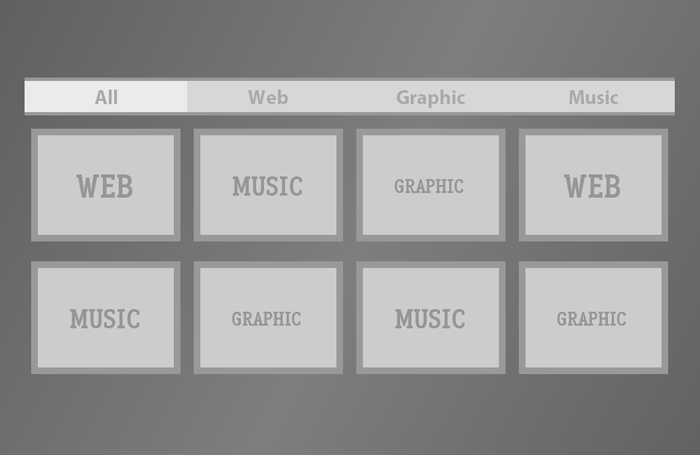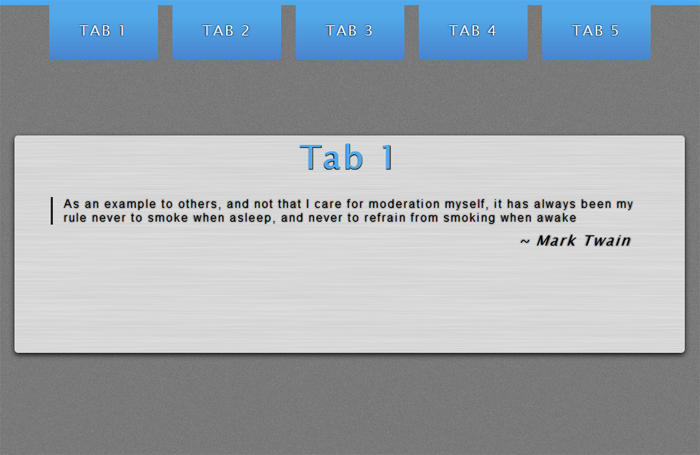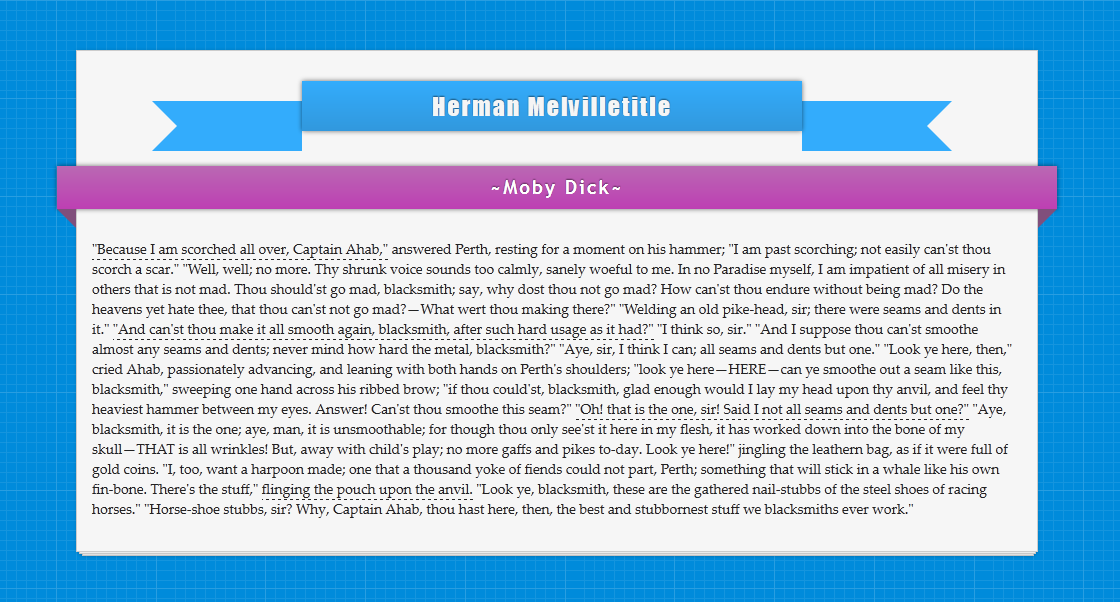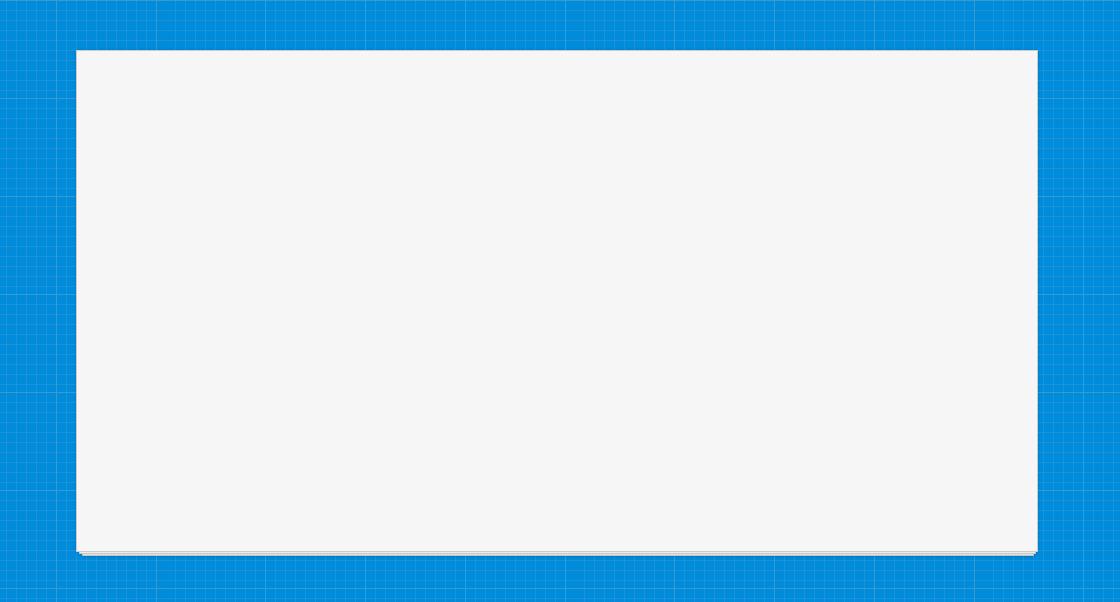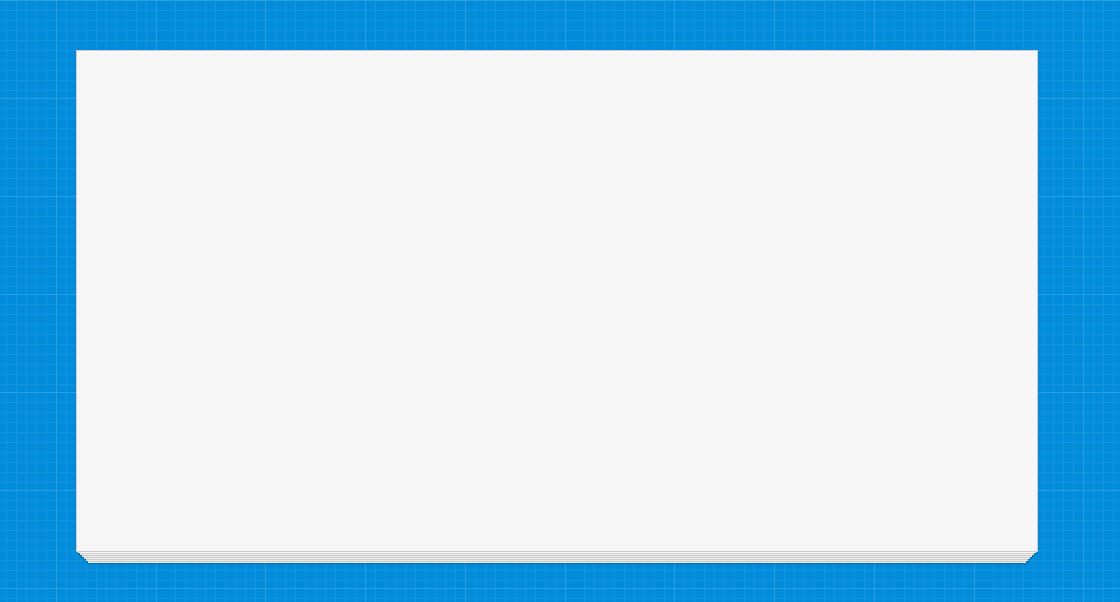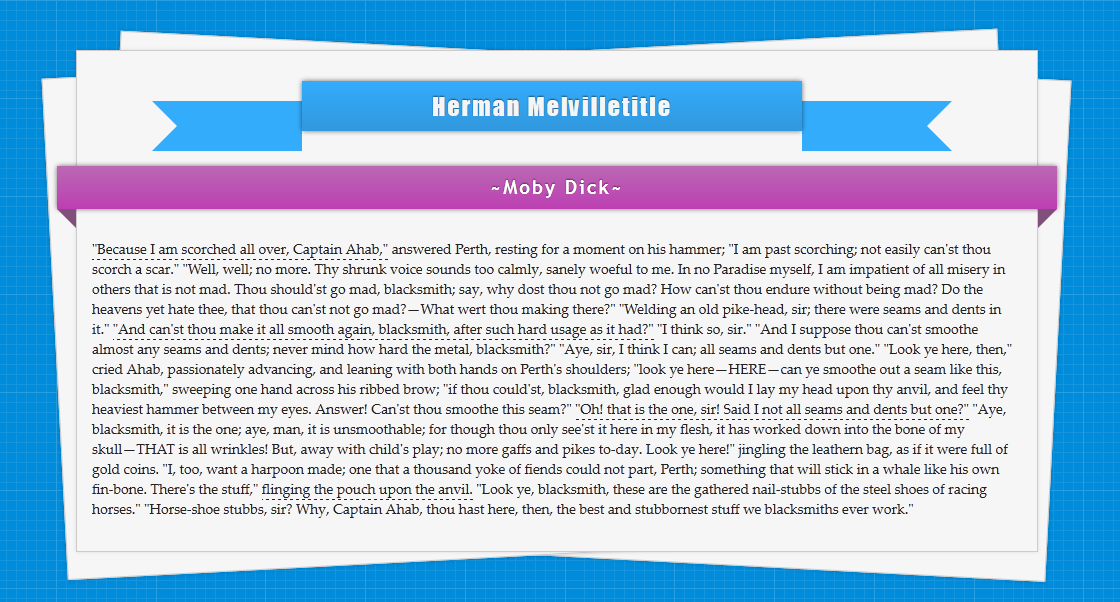I had earlier written how we could create Animated Navigation Menu using CSS3. Now, in this post I am going to show how we can create stack of papers effect using CSS3 and then how we can add animations and ribbons using CSS only.
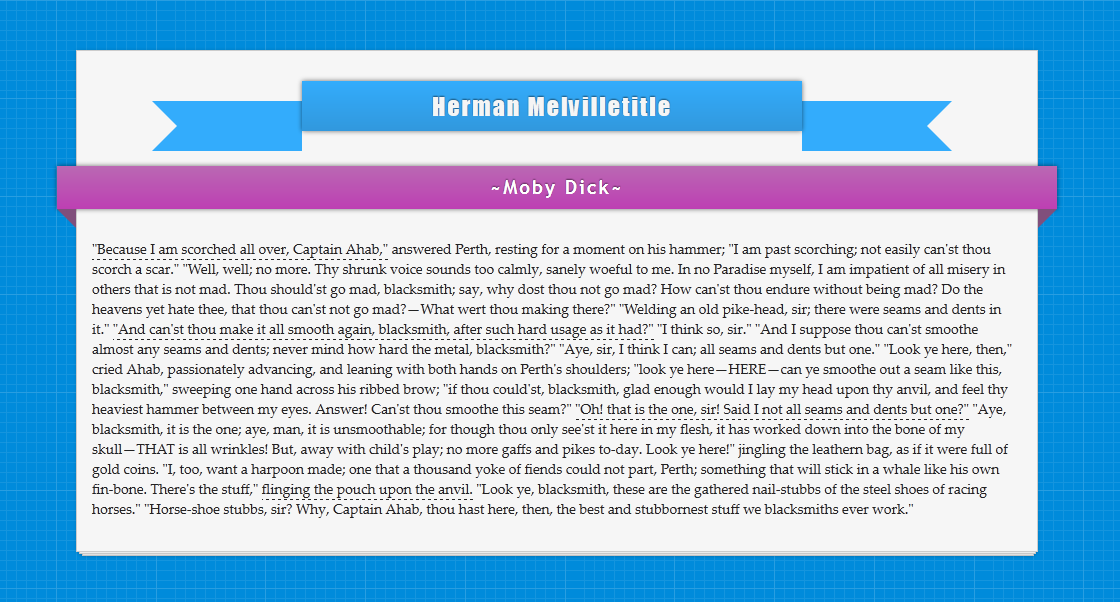
Live Demo // Download
Basic Stack of Papers
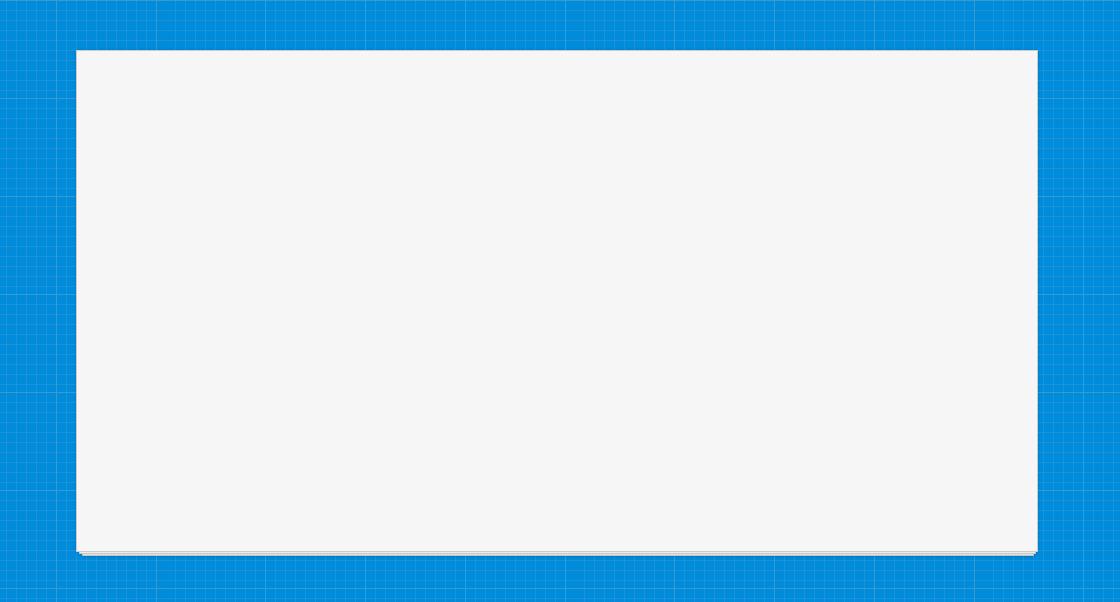
Setting up basic stack of papers is easy, the code for it is below and you can see a live demo here.
The CSS
{code type=CSS}
body {
background: #333 url(http://priteshgupta.com/demos/papers/bg.png);
}
.stack {
background: #f6f6f6;
border: 1px solid #ccc;
height: 500px;
margin: 50px auto;
position: relative;
width: 960px;
-webkit-box-shadow: 0 0 3px hsla(0, 0%, 0%, .1);
-moz-box-shadow: 0 0 3px hsla(0, 0%, 0%, .1);
box-shadow: 0 0 3px hsla(0, 0%, 0%, .1);
}
.stack:after, .stack:before {
background: #f6f6f6;
border: 1px solid #ccc;
bottom: -3px;
content: ”;
height: 500px;
left: 2px;
position: absolute;
width: 955px;
z-index: -10;
-webkit-box-shadow: 0 0 3px hsla(0, 0%, 0%, .2);
-moz-box-shadow: 0 0 3px hsla(0, 0%, 0%, .2);
box-shadow: 0 0 3px hsla(0, 0%, 0%, .2);
}
.stack:before {
bottom: -5px;
left: 5px;
width: 950px;
}
{/code}
The HTML
{code type=HTML}
{/code}
However, if you will like more than three stack of papers, use the below CSS and see a live demo here.
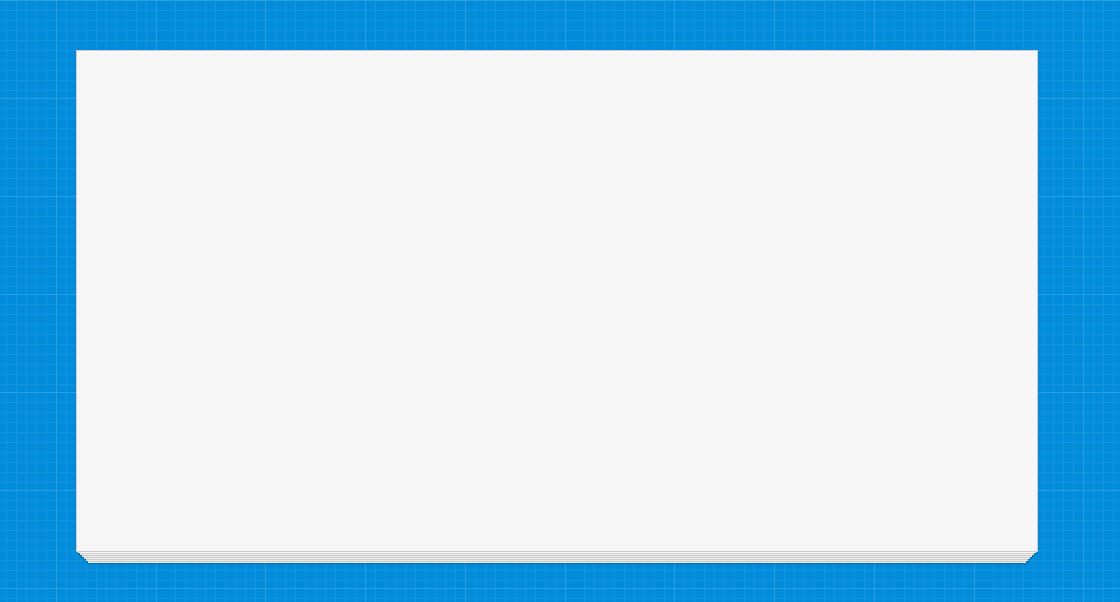
{code type=CSS}
body {
background: #333 url(http://priteshgupta.com/demos/papers/bg.png);
}
.stack {
background: #f6f6f6;
border: 1px solid #ccc;
height: 500px;
margin: 50px auto;
width: 960px;
-webkit-box-shadow: 0 0 0 hsla(0, 0%, 0%, .5), 0 3px 0 -2px #f6f6f6, 0 3px 2px -2px hsla(0, 0%, 0%, .4), 0 7px 0 -4px #f6f6f6, 0 7px 2px -4px hsla(0, 0%, 0%, .4), 0 11px 0 -6px #f6f6f6, 0 11px 2px -6px hsla(0, 0%, 0%, .4), 0 15px 0 -8px #f6f6f6, 0 15px 2px -8px hsla(0, 0%, 0%, .4), 0 19px 0 -10px #f6f6f6, 0 19px 2px -10px hsla(0, 0%, 0%, .4), 0 23px 0 -12px #f6f6f6, 0 23px 2px -12px hsla(0, 0%, 0%, .4);
-moz-box-shadow: 0 0 0 hsla(0, 0%, 0%, .5), 0 3px 0 -2px #f6f6f6, 0 3px 2px -2px hsla(0, 0%, 0%, .4), 0 7px 0 -4px #f6f6f6, 0 7px 2px -4px hsla(0, 0%, 0%, .4), 0 11px 0 -6px #f6f6f6, 0 11px 2px -6px hsla(0, 0%, 0%, .4), 0 15px 0 -8px #f6f6f6, 0 15px 2px -8px hsla(0, 0%, 0%, .4), 0 19px 0 -10px #f6f6f6, 0 19px 2px -10px hsla(0, 0%, 0%, .4), 0 23px 0 -12px #f6f6f6, 0 23px 2px -12px hsla(0, 0%, 0%, .4);
box-shadow: 0 0 0 hsla(0, 0%, 0%, .5), 0 3px 0 -2px #f6f6f6, 0 3px 2px -2px hsla(0, 0%, 0%, .4), 0 7px 0 -4px #f6f6f6, 0 7px 2px -4px hsla(0, 0%, 0%, .4), 0 11px 0 -6px #f6f6f6, 0 11px 2px -6px hsla(0, 0%, 0%, .4), 0 15px 0 -8px #f6f6f6, 0 15px 2px -8px hsla(0, 0%, 0%, .4), 0 19px 0 -10px #f6f6f6, 0 19px 2px -10px hsla(0, 0%, 0%, .4), 0 23px 0 -12px #f6f6f6, 0 23px 2px -12px hsla(0, 0%, 0%, .4);
}
{/code}
Animating Stack of Papers
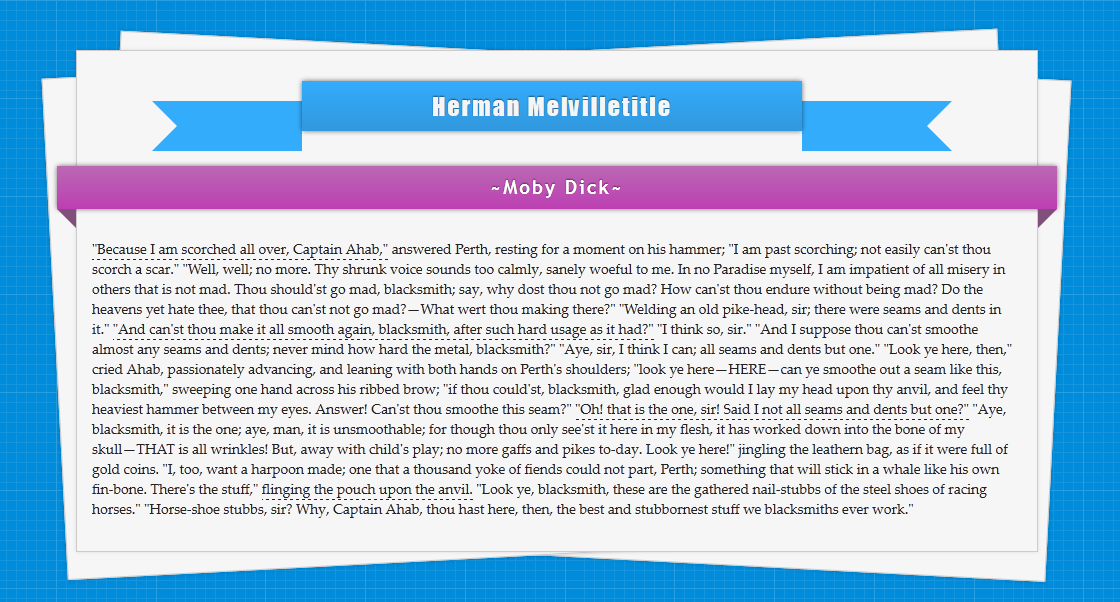
Now, I have added some content in it along with two CSS Ribbons and a simple animation to spread the stack of papers, though the easing animation is only available in Firefox(Since it only supports transition tags with Pseudo-elements). This is the final version, you can see a live demo here.
The CSS
{code type=CSS}
body {
background: #333 url(http://priteshgupta.com/demos/papers/bg.png);
font-family: ‘Palatino Linotype’, ‘Book Antiqua’, Palatino, serif;
}
p {
margin: 15px;
font-size: 14px;
font-family: ‘Palatino Linotype’, ‘Book Antiqua’, Palatino, serif;
color: #222;
position: relative;
float: left;
}
.stack {
background: #f6f6f6;
border: 1px solid #ccc;
height: 500px;
margin: 50px auto;
position: relative;
width: 960px;
-webkit-box-shadow: 0 0 3px hsla(0, 0%, 0%, .1);
-moz-box-shadow: 0 0 3px hsla(0, 0%, 0%, .1);
box-shadow: 0 0 3px hsla(0, 0%, 0%, .1);
}
.stack:after, .stack:before {
background: #f6f6f6;
border: 1px solid #ccc;
bottom: -3px;
content: ”;
height: 500px;
left: 2px;
position: absolute;
width: 955px;
z-index: -10;
-webkit-box-shadow: 0 0 3px hsla(0, 0%, 0%, .2);
-moz-box-shadow: 0 0 3px hsla(0, 0%, 0%, .2);
box-shadow: 0 0 3px hsla(0, 0%, 0%, .2);
-webkit-transition: all .5s ease-out;
-moz-transition: all .5s ease-out;
-o-transition: all .5s ease-out;
}
.stack:before {
bottom: -5px;
left: 5px;
width: 950px;
}
.stack:hover:after {
-webkit-transform: rotate(-3deg) translate(-25px, 0);
-moz-transform: rotate(-3deg) translate(-25px, 0);
-ms-transform: rotate(-3deg) translate(-25px, 0);
-o-transform: rotate(-3deg) translate(-25px, 0);
transform: rotate(-3deg) translate(-25px, 0);
-webkit-transition: all .5s ease-out;
-moz-transition: all .5s ease-out;
-o-transition: all .5s ease-out;
}
.stack:hover:before {
-webkit-transform: rotate(3deg) translate(25px, 0);
-moz-transform: rotate(3deg) translate(25px, 0);
-ms-transform: rotate(3deg) translate(25px, 0);
-o-transform: rotate(3deg) translate(25px, 0);
transform: rotate(3deg) translate(25px, 0);
-webkit-transition: all .5s ease-out;
-moz-transition: all .5s ease-out;
-o-transition: all .5s ease-out;
}
#main {
font-family: Impact, Charcoal, sans-serif;
letter-spacing: 2px;
margin-left:75px;
margin-top: 50px;
text-shadow: 0 -1px 1px hsla(0, 0%, 0%, .5);
}
#menu {
background: #33acfc;
width: 500px;
height: 50px;
color: #F5F5F5;
font-size: 24px;
text-align: center;
position: relative;
top: -20px;
background-image: -webkit-gradient(linear, left top, left bottom, from(#33acfc), to(#3198dd));
background-image: -moz-linear-gradient(top, #33acfc, #3198dd);
background-image: -o-linear-gradient(top, #33acfc, #3198dd);
-moz-box-shadow: 0px 0px 4px rgba(0, 0, 0, 0.55);
-webkit-box-shadow: 0px 0px 4px rgba(0, 0, 0, 0.55);
box-shadow: 0px 0px 4px rgba(0, 0, 0, 0.55);
}
#menu span {
position: relative;
top: 10px;
}
.cont {
background: #33acfc;
width: 100px;
height: 50px;
}
.edge-right {
border-color: #33acfc transparent #33acfc #33acfc;
border-style:solid;
border-width:25px;
width: 0;
height: 0;
position: relative;
}
.edge-left {
border-color: #33acfc #33acfc #33acfc transparent;
border-style:solid;
border-width:25px;
width: 0;
height: 0;
position: relative;
}
.left {
float: left;
}
.right {
float: right;
}
.ribbon {
width: 980px;
font-size: 19px;
font-family: ‘Trebuchet MS’, Helvetica, sans-serif;
letter-spacing: 2px;
text-shadow: 0 -1px 1px hsla(0, 0%, 0%, .5);
position: relative;
background: #ba89b6;
color:#FFF;
text-align: center;
padding: 10px;
margin-left: -20px;
-moz-box-shadow: 0px 0px 4px rgba(0, 0, 0, 0.55);
-webkit-box-shadow: 0px 0px 4px rgba(0, 0, 0, 0.55);
box-shadow: 0px 0px 4px rgba(0, 0, 0, 0.55);
background-image: -webkit-gradient(linear, left top, left bottom, from(#ba68b3), to(#bd3fb3));
background-image: -moz-linear-gradient(top, #ba68b3, #bd3fb3);
background-image: -o-linear-gradient(top, #ba68b3, #bd3fb3);
}
.ribbon .ribbon-content:before, .ribbon .ribbon-content:after {
content: “”;
position: absolute;
display: block;
border-style: solid;
border-color: #804f7c transparent transparent transparent;
bottom: -1em;
}
.ribbon .ribbon-content:before {
left: 0;
border-width: 1em 0 0 1em;
}
.ribbon .ribbon-content:after {
right: 0;
border-width: 1em 1em 0 0;
}
a {
text-decoration:none;
color: inherit;
border-bottom: dashed 1px #222;
-webkit-transition: all 1s ease-out;
-moz-transition: all 1s ease-out;
-o-transition: all 1s ease-out;
}
a:hover {
background:rgba(51, 172, 252, 0.35);
-webkit-transition: all 1s ease-out;
-moz-transition: all 1s ease-out;
-o-transition: all 1s ease-out;
}
{/code}
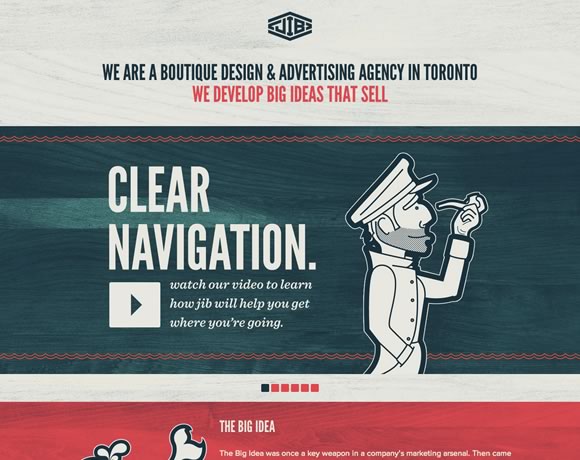 Jib is a design and advertising agency based out of Toronto. Their homepage uses a light wood grain texture to give the site a slight retro feel. This little bit of texture is subtle, but it completely transforms the feel of the site, giving the visitor the impression of age and authority.
Jib is a design and advertising agency based out of Toronto. Their homepage uses a light wood grain texture to give the site a slight retro feel. This little bit of texture is subtle, but it completely transforms the feel of the site, giving the visitor the impression of age and authority.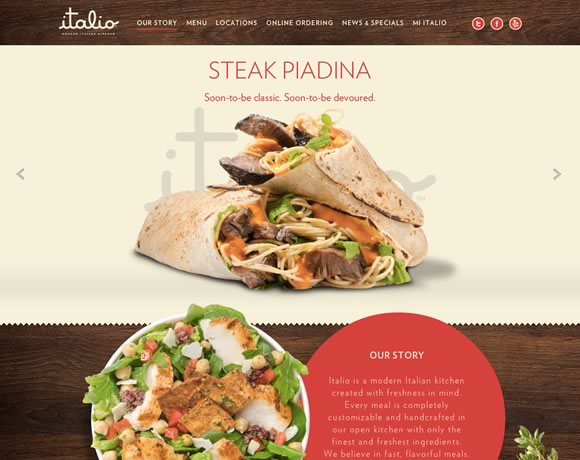 Here’s another example of wood grain, but used as an accent instead rather than as a background texture for the entire page. The contrast of these two examples shows how important it is to consider context when deciding how you’re going to apply texture to your design. You can make nearly any textural element work, provided you keep in mind context.
Here’s another example of wood grain, but used as an accent instead rather than as a background texture for the entire page. The contrast of these two examples shows how important it is to consider context when deciding how you’re going to apply texture to your design. You can make nearly any textural element work, provided you keep in mind context.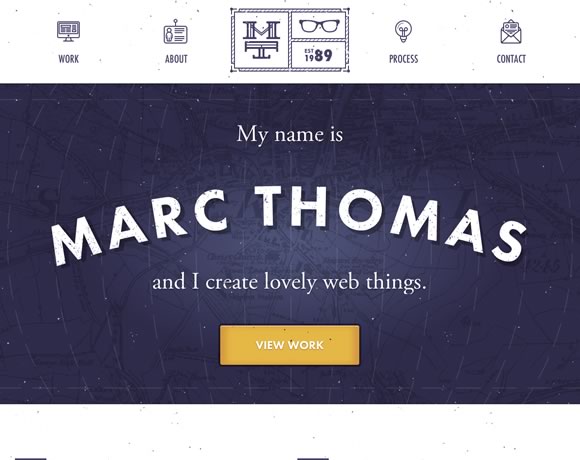 Texture doesn’t have to be something subtle you use to subtly alter the look and feel of your site – it can be the focal point of your design. This splash page is pretty much just a name, background, and call to action button, but the texture is what makes it work.
Texture doesn’t have to be something subtle you use to subtly alter the look and feel of your site – it can be the focal point of your design. This splash page is pretty much just a name, background, and call to action button, but the texture is what makes it work. This example shows how you can use abstract background elements to accent a simple design. The hint of texture in the background gives this simple business card style layout a much needed element of depth.
This example shows how you can use abstract background elements to accent a simple design. The hint of texture in the background gives this simple business card style layout a much needed element of depth.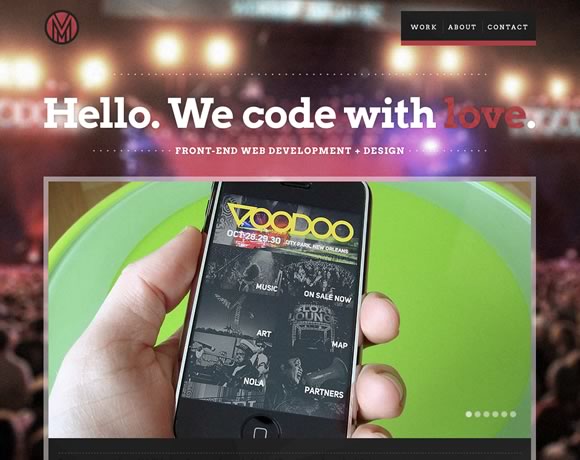 The old “photo as a background” technique is often overused, but there are certainly times when it works well. Here, the background photo is blurred, turning it into a more abstract background than if it were clearly defined. The background blurring also drives focus to the foreground element, which also gives the viewer the impression that they’re at a concert, but completely focused on their phone.
The old “photo as a background” technique is often overused, but there are certainly times when it works well. Here, the background photo is blurred, turning it into a more abstract background than if it were clearly defined. The background blurring also drives focus to the foreground element, which also gives the viewer the impression that they’re at a concert, but completely focused on their phone.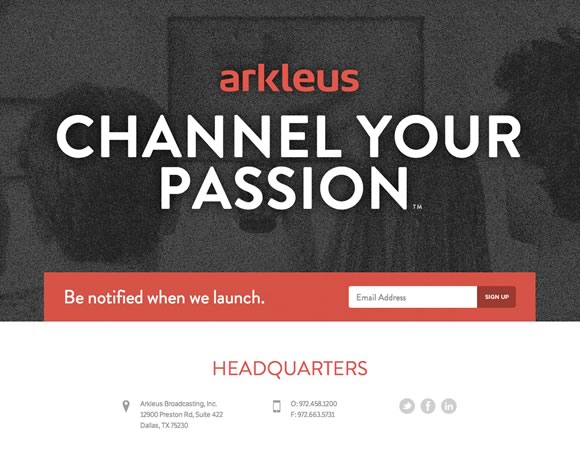 The use of noise here transforms just another background photo into a something else entirely. Note how the combination of noise texture and dark colors here gives the site a mysterious feel – perfect for a launch site.
The use of noise here transforms just another background photo into a something else entirely. Note how the combination of noise texture and dark colors here gives the site a mysterious feel – perfect for a launch site. What about incorporating real life texture into your designs? Here’s a great reminder that texture isn’t a design “technique” – it’s a very real part of how we interact with our visual world. We’re surrounded by texture everywhere we look – but a great designer can manipulate that texture to create works of beauty, whether in the real or digital world.
What about incorporating real life texture into your designs? Here’s a great reminder that texture isn’t a design “technique” – it’s a very real part of how we interact with our visual world. We’re surrounded by texture everywhere we look – but a great designer can manipulate that texture to create works of beauty, whether in the real or digital world.