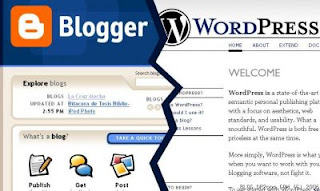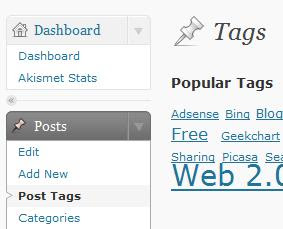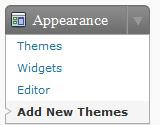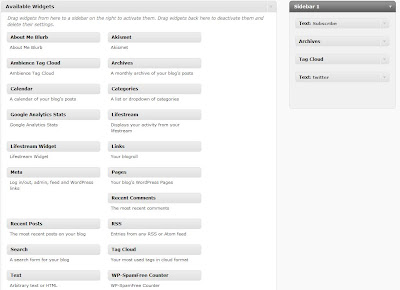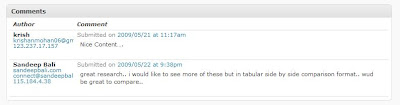I moved from Blogger.com to WordPress.org long ago, but it was recently I realized that my Blogger Blog was also getting some traffic, which I didn’t wanted(since the content there was obsolete). There is no clear method to redirect your Blogger Blog to new URL, I first tried Setting >> Publishing >> Custom Domain >> Switch to advanced settings and writing my domain in “Your Domain” text field(Though this has to work when you host your Blogger Blog on a Custom Domain), but it gave me a Warning Page for redirecting. But soon I was able to figure out that I can redirect my Blogger site to custom domain without any warning page using a simple JavaScript code or a meta tag.
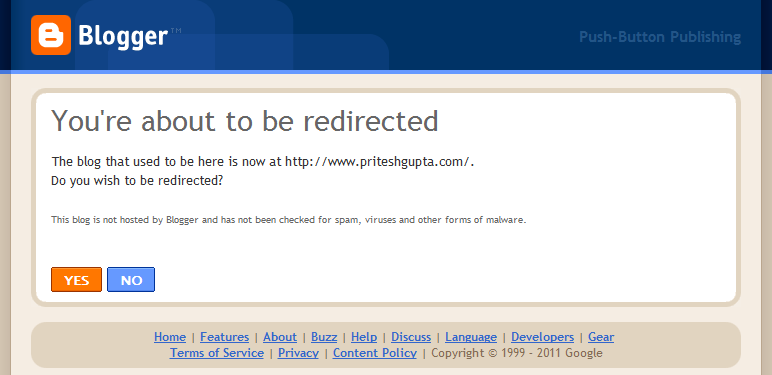
Meta Tag Method
If you want to redirect your Blogger Blog using a Meta tag, then you can use the below code. Replace DOMAIN with the full URL of location where you want Blogger to be redirected, the content attribute determines the time delay in redirection.
{code type=HTML}
{/code}
JavaScript Method
If you will like your Blogger Site redirected using JavaScript, then you can use the below code. Again replace DOMAIN with the full new URL. Please remember if JavaScript is disabled then Meta Tag method will only work.
{code type=HTML}
{/code}
More Resources
If you have moved to WordPress.org and want 301 like redirects, then you should probably use the plugin Blogger To WordPress Redirection